


Main menu:
- Annual Maintenance Agreement
- Constructed Waterway Designer
- Cross-section grades
- Download & Install (Members)
- Download & Install (Single-users)
- Help file
- Installation and Registration
- Installation - write access
- Printing (PC-Convey)
- Rating Table
- Screen resolution
- Shear stress
- Security - Member's Area
- System requirements
- Top of Bank Markers
- Version 12.0 Beta
Installation - write access
Knowledge Base > FAQs
In order to run, PC-Convey needs to be able to save files in the following folder (and sub-folders):
C:\Program Files (X86)\Integrity Software
If this is not currently working , or if you have been directed to this web page from within PC-Convey, you need to provide the software with "write access" to these folders. Please note that depending upon your organisation you may be able to do this yourself or you might need to ask your IT people to set this up for you.
If you are relatively familiar with PCs and can make changes yourself please follow these steps:
1. In File Explorer, navigate to the folder C:\Program Files (X86)\Integrity Software
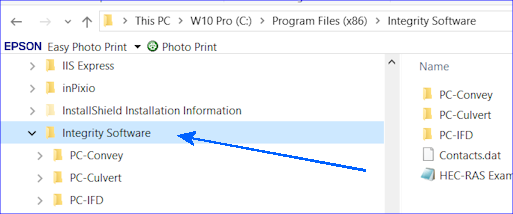
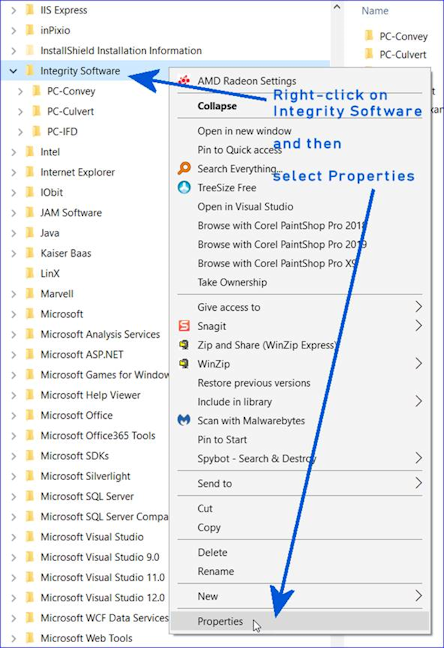
3. Select the Security tab
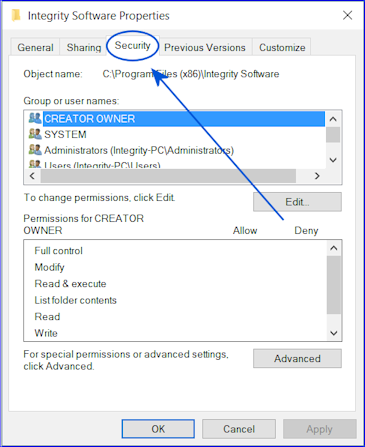

5. Select your Group or Username and in the "Allow" column tick "Full control"
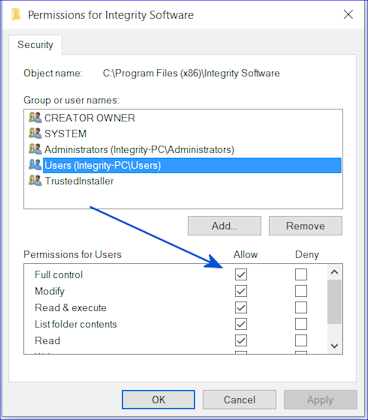
6. This should ensure that "Modify" and "Write" are also ticked, but check them

7. Click on "Apply"
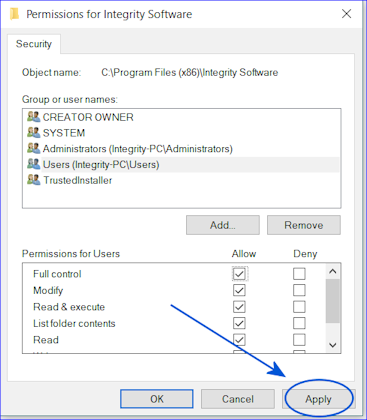
8. Make sure all the sub-folders are set up as described above:
C:\Program Files (x86)\Integrity Software\PC-Convey
C:\Program Files (x86)\Integrity Software\PC-Convey\Data
C:\Program Files (x86)\Integrity Software\PC-Convey\Data\Backups
C:\Program Files (x86)\Integrity Software\PC-Convey\Data\Samples
If you have any further problems please let us know.
Home | Products | Downloads | Purchase | Knowledge Base | Latest News | Contact Us | Members' Area | General Site Map